X-Arcade Wireless Dongle For Arcade2TV-XR/Tankstick VR
X-Arcade Wireless Dongle For Arcade2TV-XR/Tankstick VR
This is a replacement dongle for your original Arcade2TV-XR or Tankstick VR system—ideal if your original dongle was lost or damaged. It uses the same low-latency wireless technology as the original, enabling a direct Bluetooth-based connection to your Meta Quest 2/3 or PC. Once paired, your arcade controller is recognized as a keyboard and mouse input device.
⚠️ Note: This dongle only works with the Arcade2TV-XR / Tankstick VR system. It will not function with other devices or controllers.
What It Does
• Replaces the original wireless USB-C dongle included with your Arcade2TV-XR
• Maintains the same ultra-low-latency performance
• Enables wireless control via custom Bluetooth HID connection
• Works with Meta Quest 2/3 or PC
• Includes side pairing button and LED status light
• One-year limited warranty included
How to Use
1. Power on your Arcade2TV-XR or Tankstick VR using only the USB-C port. Do not connect the USB-B port, as this will disable wireless mode.
2. Hold the side button on the dongle and insert it straight into the USB-C port on your Meta Quest headset. Release the button after 1 second.
3. Check the LED status:
• Fast blinking = successfully paired
• Slow blinking = not paired (repeat steps above)
4. Once connected, roll the trackball—you should see a mouse cursor moving inside your Meta headset.
Connection Tips & Important Notes:
- Avoid bending the dongle when plugging in—insert it straight to protect your headset’s USB-C port.
- Always attach an external battery to your Meta Quest before inserting the dongle. This helps ensure stable power delivery during the initial USB handshake.
- The external battery does not power the dongle directly—once the dongle is connected and the controller signal is active, it is powered by the Meta Quest itself. The battery’s role is to assist with the initial handshake and then passthrough to charge your Meta headset.
- If your Quest shows charging failures or the dongle doesn’t connect properly, disconnect the dongle and reconnect it (you may need to try several times). This issue is related to how Meta’s USB software and chipset handle external devices—it is not a fault with the dongle.
- Once the handshake is successful, the dongle will maintain a stable connection without issue.
- If repeated attempts don’t work, reboot your Meta headset, which usually resolves the problem.
- We’re also working on a future firmware update that will allow Bluetooth connectivity without the need for a dongle. However, this method will have higher latency and will require users to open the unit and connect it to a PC with a special cable to perform the upgrade.
Shipping cost is based on weight. Just add products to your cart and use the Shipping Calculator to see the shipping price.
We want you to be 100% satisfied with your purchase. Items can be returned or exchanged within 30 days of delivery.