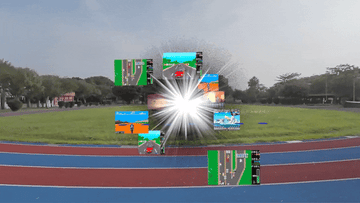Ultimate Guide: Setting Up the X-Arcade Arcade2TV-XR (Tankstick VR) for Multi-Platform Pinball Gaming
Jul 18, 2025
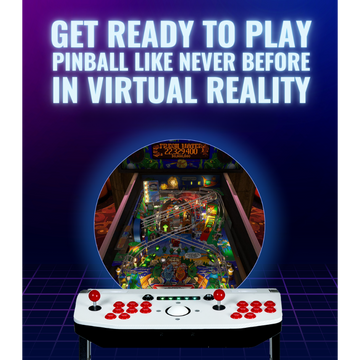
The X-Arcade Arcade2TV-XR (also known as the Tankstick VR) is an arcade-style controller with joysticks, buttons, and a trackball for immersive VR and retro gaming. Gamers and arcade enthusiasts can now enjoy authentic pinball and arcade games on PC, consoles, and VR with this versatile controller. Thanks to the latest firmware update, the Arcade2TV-XR (Tankstick VR) now operates as a dedicated single-player XInput gamepad across all major platforms. By updating the firmware and using a simple Brook Wingman adapter, you can connect to PS4/PS5, Xbox, or Nintendo Switch without the need for older, bulky adapters. The result is a truly retro and immersive pinball experience, no matter where you play.
Multi-platform pinball fans have tested this setup on popular titles. On Windows PC, it fully supports games such as Pinball FX (Epic/Steam), Pinball FX3, Pinball M, The Pinball Arcade, Zaccaria Pinball, and Visual Pinball X. On PlayStation and Xbox (using Wingman adapters), it works with Pinball FX, Pinball FX3, Pinball M, and Zaccaria Pinball. Even Nintendo Switch users can play Pinball FX3 or Star Wars Pinball through the Wingman adapter. (Any standard XInput/Xbox-compatible pinball game should work with this controller.)
Firmware Upgrade to Pinball XInput Mode (v2.23_3)
Before using the Arcade2TV-XR/Tankstick VR on consoles or certain games, you must install the special pinball-mode firmware v2.23_3. This firmware enables the controller to function like an Xbox-style gamepad (XInput) for pinball titles on PC and consoles, eliminating the need for old console adapter boxes. Follow these steps:
- Download the Configuration Tool: Install the latest Arcade2TV-XR Configuration Tool (Download link) on a Windows PC. This software allows firmware updates and button mapping.
- Download Firmware v2.23_3: Obtain the pinball-mode firmware.bin (Download link) file (version v2.23_3) from X-Arcade’s website.
- Connect the Tankstick to your PC: Plug the Tankstick VR into your PC using the USB-B to USB-A cable (the same port used for updates). Important: Ensure the controller is not already in XInput mode. Switch it to Keyboard or DirectInput mode first, or the tool won’t flash the firmware.
- Launch the Tool & Upgrade: Open the Arcade2TV-XR Configuration Tool. Click Firmware Upgrade, select the downloaded v2.23_3.bin file, and then start the update. Let the tool upload the new firmware; do not unplug the controller during flashing. The Tankstick will automatically reboot when finished. If you need more detailed instructions on using the firmware tool, see the Arcade2TV-XR Software & Firmware Usage Guide .
- Confirm the Update: After rebooting, the configuration software should display firmware version v2.23_3 and indicate that the device is in “Gamepad/XInput” mode. This means your Tankstick VR is now acting as a single-player XInput controller, optimized for pinball gaming.
- (Optional) Roll Back to Stock: If needed, you can restore the original factory firmware (v2.22). Unplug the device, then hold the P1 bottom-left button while reconnecting to USB (recovery mode). In the tool, flash the stock v2.22.bin to revert all settings.
Note: In firmware v2.23_3, the Player1 Start button is programmed as the Home/Guide button for consoles (PS/Xbox) for convenience .
Switching to XInput Mode
After updating, ensure the controller is set to XInput (Xbox gamepad) mode so it functions correctly on all systems. The Arcade2TV-XR has a touch panel with a P1 MODE button that toggles modes (Keyboard, D-Input, XInput). Do the following:
- Press and hold the P1 MODE button on the touch panel for approximately 5 seconds.
- Watch the LED: it will blink red, then blue, then green. When it blinks green, release the button. The panel will flash green three times to confirm XInput mode.
- Verify in Windows: Open Game Controllers settings (joy.cpl). The Tankstick should now register as an “XInput Gamepad” (often appearing as an Xbox 360 controller). In XInput mode, both sides of the Tankstick act as one controller–essential for console play and PC games like Pinball FX that need a gamepad.
Once in XInput mode, your Arcade2TV-XR is effectively an Xbox-style controller. You can switch back to keyboard or D-Input by holding P1 MODE until the red or blue LED appears, but for pinball gaming, keep it green (XInput).
PC Setup (Windows)
On a Windows PC, setup is plug-and-play :
- Use the USB-B cable to connect the Tankstick VR to the computer (same USB port used for firmware).
- Windows will automatically detect it as an XInput gamepad; no additional drivers or adapters are needed.
- Launch your favorite pinball game (e.g., Pinball FX3, Pinball M, Visual Pinball X). The game should already have default Xbox mappings, so your flipper buttons, plunger, and joystick should work immediately as Player 1.
- In most titles, the arcade buttons map correctly: for example, the side flipper buttons become the left/right triggers or bumpers. If needed, you can remap controls in the game settings or Brook’s software, but the defaults are usually fine for pinball games.

Now you can play PC pinball with authentic arcade controls – the joysticks act as the plunger and nudges, the buttons operate the flippers, and the trackball (if your model has one) functions as the plunger or ball shooter, depending on the game.
Console Setup (PlayStation, Xbox, Switch)
To use the Arcade2TV-XR on consoles, you will need a Brook Wingman adapter (sold separately). The Wingman adapters translate the Tankstick’s XInput signals into console-compatible inputs. Here’s how to connect:
- Attach the Wingman Adapter: Plug the appropriate Wingman into your console’s USB port. Use Wingman XB2/XB3 for Xbox, Wingman XE2 or FGC2 for PS4/PS5, and Wingman XE2/NS for Switch. Ensure that any mode switches on the adapter are set correctly (follow the adapter’s instructions).
- Connect the Tankstick: Use the USB cable to connect the Tankstick VR’s USB-B port to the USB-A port on the Wingman adapter. This links the controller to the console via the adapter. The Wingman should now detect an XInput controller.
- Power On and Pair: Turn on the console. In many cases, the Wingman will auto-register the controller. On PlayStation, press the Tankstick’s PS (Home) button to authenticate it. If the controller isn’t immediately recognized, press Player 1 Start + Player 2 Start together on the Tankstick . This combo sends a signal (similar to a Home command) to help the adapter register the controller on certain consoles.
- Begin Playing: Once connected, the console will treat the Tankstick as a standard controller. Launch a pinball game (e.g., Pinball FX on Xbox, Pinball M on PS5, etc.). You can now play pinball with the arcade controls: the joysticks move as expected, and the flipper buttons activate the corresponding triggers. The v2.23_3 firmware ensures that buttons map correctly (side flippers to left/right triggers, etc.) for most games.


Behind the scenes, the new firmware, plus the Wingman adapter, means no more old X-Arcade console adapter boxes or dual-cable setups. It’s a simple one-cable (Tankstick USB) plus one adapter connection per console, saving space and money.
Control Mapping for Pinball
In XInput mode, the Tankstick’s arcade buttons correspond to standard controller inputs on each platform. For example, on PC/Xbox, it appears as an Xbox controller: the two flipper buttons act as the left and right trigger, the plungers fireball, and the joystick can be used for nudging (depending on the game) . When used on PlayStation or Switch via Wingman, the adapter translates these to the platform’s button layout: e.g., the Xbox triggers become PS bumpers or Switch triggers. (In all cases, each action – left flipper, right flipper, etc. – is correctly mapped thanks to the pinball-mode firmware.)
Tip: The Player1 Start button now doubles as the console Home/Guide button. So if you need to access the PS menu or Xbox guide from your Tankstick, press P1 Start as you would a home button.
- Arcade2tv,
- console,
- Mixed reality,
- MR,
- pedestal,
- Pinball,
- Pinball fx vr,
- PS4,
- SWITCH,
- tankstick,
- User Guide,
- VR,
- XBOX